| Color: | |
|---|---|
| Samples: | |
| price: | |
| Availability: | |
| Quantity: | |
KD786
Super-ecs
SUP-KD786
| Product model |
E-bike Intelligent TFT central display
An integration of stem and display
Model: KD786
| Specifications |
36V/48V Power Supply
Rated working current :22mA
Off-state leakage current: <1μA
Operating temperature: -20℃~ 60℃
Storage temperature: -30℃~ 70℃
| Appearance and Size |
Product appearance and dimensional drawing (unit: mm)
| Function Summary |
KD786 has many functions to meet the Users needs. The indicating contents are as follows:
Battery SOC indication: voltage value or battery percentage.
Intelligent indication of TRIP, ODO, Current speed, MAX. speed and AVG. Speed, Motor power and Ride/TRIP time(Min).
assist-level selection and indication.
The push-assist control and indication.
Backlight On/Off and headlight icon indication.
Error code indication.
Various Parameters Settings (e.g., Trip clearance, Back-light, Unit toggle, wheel size, speed-limited, battery level bar, assist level, controller limited current, power-on password settings, etc.).
Recover Default Settings
| Functional Area Distribution |
| Button definition |
4 buttons on KD786 display,on/of(),i(
),+/light(
),-/push-assist(
)
| General Operation |
Switching the E-bike System On/Off
Hold the on/off button to switch on E-bike system and provide the power supply for the controller. Likewise, hold the on/off button again, the E-bike system will be switched off .The E-bike system no longer uses the battery power.
When the E-bike system is switched off, the leakage current is less than 1 μA.
When E-bike is not in use for 5 minutes, the E-bike system will switch off automatically.
Display Interface
After switching on the E-bike system, the display will show Current Speed and Trip Distance, ODO, power, battery SOC and assist level by default.
Press the “i” button to show more riding data below: Trip (km)--> Max Speed (km/h)-->AVG speed (km/h)-->Trip time (min)
Switching Push-assist Mode On/Off
To activate the push-assist function, keep holding “ - ” button. After 2 seconds , E-bike is activated to go at a uniform speed of 6 Km/h while the screen displays .
The push-assist function is switched off as soon as you release the “-” button. The E-bike system stops the power output immediately.
Push-assist function may only be used when pushing the E-bike. Be aware of
danger of injury when bike wheels do not have ground contact while using the
push-assist function. Do not use push assist mode when you are riding the bike.
Switching the Lighting On/Off
To switch on E-bike headlight, hold the “UP” button for 2s. The backlight brightness is automatically reduced. Likewise, press the “UP” button for 2s, the bike light can be switched off and light icon disappears and display back light brightness recovers.
Assist Level Options
Press "+" or "-" button to switch the E-bike system assist level, change the motor output power, The default assist level ranges from level “0”to level “5”, The output power is zero on Level “0”. Level “1” is the minimum power. Level “5” is the maximum power. The default value is level “1”.
Battery Indicator
Battery voltage is switchable between 36 and 48 volts. The default voltage is 36V. and the voltage curve for 36v is 31.5V-34.5V-35.6V-37.4V-93.2V.
Motor Power Indicator
The power of the motor is shown via digital display.
Error Code Indication
The components of the E-bike system are continuously and automatically monitored.When an error is detected, the respective error code is indicated in text indication area.Here is the detail message of the error code in Attached list 1
Make the display repaired when an error code appears. You will not be able to ride the bike normally.
| General Settings( DisPlay Setting) |
Press the power button to switch on the display.
To access general settings( DisPlay Setting), hold both the “i ” button for 2s.
Note: all the settings must be done to a parked bike with no speed.
Display Setting
Trip Reset
Trip Reset represents trip distance clearance setting. *And at the same time, Max.
Speed, AVG Speed will be cleared as well.
Press the “+” button or the “-” button to select Yes or No.
To confirm and store a changed setting, press the “i” button. Or
Hold “i” button to return to home page or press BACK to return home page. When
display or E-bike system is off, the above data will not be cleared automatically. The
default setting is “TRIP Rest-NO”
Toggle unit
Toggle Unit represents change unit between Metric and Imperial . The default is
“Metric”.
To toggle unit, press the “+” button or the “-” button to choose the desired setting
item, and then press the “i” button to confirm and store a changed setting. Or Hold “i”
button to return to home page or press BACK to return home page.
Wheel
Wheel represents wheel diameter settings.
Press the “+” or the “-” button to increase or decrease until the desired value is
displayed. The optional wheel diameter is 16”/18”/20”/22”/24”/26”/700C”/28”. The default
is customizable.
To store a changed setting, press the “i” button to confirm. Or hold “i” button to
return to home page or press BACK to return to home page.
Speed limit
Speed limit range is 12Km/h to 40Km/h.
To change basic settings, press the “+” or the “-” button to increase or decrease until
the desired value is displayed.
To store a changed setting, press the “i” button to confirm. Or hold “i” button to return
to home page or press BACK to return to home page.
Set voltage
Set Voltage represents voltage settings.
Press +/- button to switch between voltages 36V and 48V and choose your desired
voltage value. The default is 48V.
Press i button to enter the voltage segment value setting. 5 segment values are to
be set one by one. For example (48V mode), the first segment voltage value by
default is 41.5V and press +/- button to change this value and press i to confirm and
access the next segment value setting. After 5 values are set, press i to confirm. Or
hold “i” button to return to home page or press BACK to return to home page.
SOC view
Press UP or Down to select SOC View and press i button to enter the setting. Press
UP or Down to switch between Voltage values and percentage of Battery. The
default view method is percentage. Press i to store the data and exit SOC view
settings.
Hold “i” button to return to home page or press BACK to return to home page.
Sensitivity
Sensitivity means PAS sensor sensitivity.
Press +/- button to change the sensitivity value, the optional value is 01 to 05. press
i button to confirm and store a changed setting. Or
Hold “i” button to return to home page or press BACK to return to home page.
Advanced Setting
When DisPlay Setting is done, choose BACK and press ON/OFF button to return to home page. And press +/- button to move to Advanced Settings
Assist Level Settings
Power Set represents assist level settings.
Assist Level Modes
8 assist level modes for your choice:0-3, 1-3, 0-5, 1-5, 0-7, 1-7, 0-9, 1-9. The default mode is 0-5.
To change the mode of assist level, press the “+” or the “-” button to choose the desired mode and press the “i” button to confirm&access PAS ratio settings automatically.
Assist level Ratio Settings
To change the assist level ratio, press the "+" button or "-" button to choose the
desired percent value, and press the "i" button to confirm and move to the next
assist level ratio settings.
After all assist level ratios were input, press i button to confirm and store the settings.
*Please refer to assist level ratio defaults in Attached list 2.
Current limit
Current Limit represents controller current limit settings. The setting range is 07 to 22A.
The default is customizable.
To change basic settings, press the “+” or the “-” button to increase or decrease the value.
To store a changed setting, press the “i” button. Or
Hold i button to return to the home page or press BACK to return to home page.
Assistant Num
Assistant Num represents numbers of magnets in the PAS sensor. The settable
numbers is 04 to 09, 12, 24, 32. The default is 12 numbers.
To change the numbers of magnets in the PAS sensor, press the “+” or the “-” button to
increase or decrease the values.
To confirm and store a changed setting, press i button. Or
Hold i button to return to the home page or press BACK to return to home page.
Speed Sensor
Speed Sensor represents speed sensor settings. The default value is 01.
To change speed sensor settings, press the “+” or the “-” button to select the numbers of
magnets in the speed sensor (the settable range is 01 to 12).
To confirm and store a changed setting, hold the “i” button. Or
Hold i button to return to the home page or press BACK to return to home page.
Slow Start
Slow start represents slow start up settings. The range is “0-3”, “3” is the slowest. The
default is “1”.
To change slow start up settings, press the +/- button to choose the desired value.
To confirm and store a changed setting, press the i button. Or
Hold i button to return to the home page or press BACK to return to home page.
LCD luminance
LCD Luminance represents display backlight brightness. 100% is the highest
brightness. 10% is the lowest brightness. 5 settable levels: 100%-75%-50%-30%-10%.
The default is 100%.
To change the backlight brightness, press the “+” button or the “-” button to choose
the desired percentage.
To confirm and store a changed setting, press the “i” button. Or
Hold i button to return to the home page or press BACK to return to home page.
Password (Password refers to the display power-on password.)
Press +/- button to choose ‘Password’ and press i to confirm. Meanwhile press +/- button to
choose ‘Start Password’ and press i to confirm. Press +/- to shift from ‘OFF’ to ‘ON’.
Power-on password enable
In “Start PassWord” interface, choose ‘ON’ and press i to confirm. Meanwhile, display interface
asks for a password. Press +/- button to increase or decrease numbers and press i to confirm
the first digit and move to the next digit. After 4 digits of a password are input, press i to confirm
and the interface will prompt for re-entering the password. If two inputs are consistent, the
system prompts that the password is set successfully. If two inputs are inconsistent, the first
input needs to be repeated correctly and confirm the new password again. The interface will be
redirected to original settings page in 2 seconds after the password is set successfully. Hold i to
return to the home page or by route’ BACK’ →’home page’.
Password Change
When password is enabled. ‘Reset password’ will add to Password interface. Press +/-
button to select ‘Reset Password’ and press i to confirm. Meanwhile, the interface asks for
current password. When the correct password is input, the interface prompts you for a new
password. Then follow the operations of setting a new password. The interface will be
redirected to original settings page in 2 seconds after the password is reset successfully.
Hold i to return to the home page or by route’ BACK’ →’home page’.
Password Disable
In “Start PassWord” interface, choose OFF and short press i to confirm. Meanwhile, display
interface asks for a password. When the correct password is input, the display prompts
password function disabled’. After 2 seconds, the interface will be redirected to original settings
page. Or Hold i to return to home page or by route’ BACK’→’home page’.
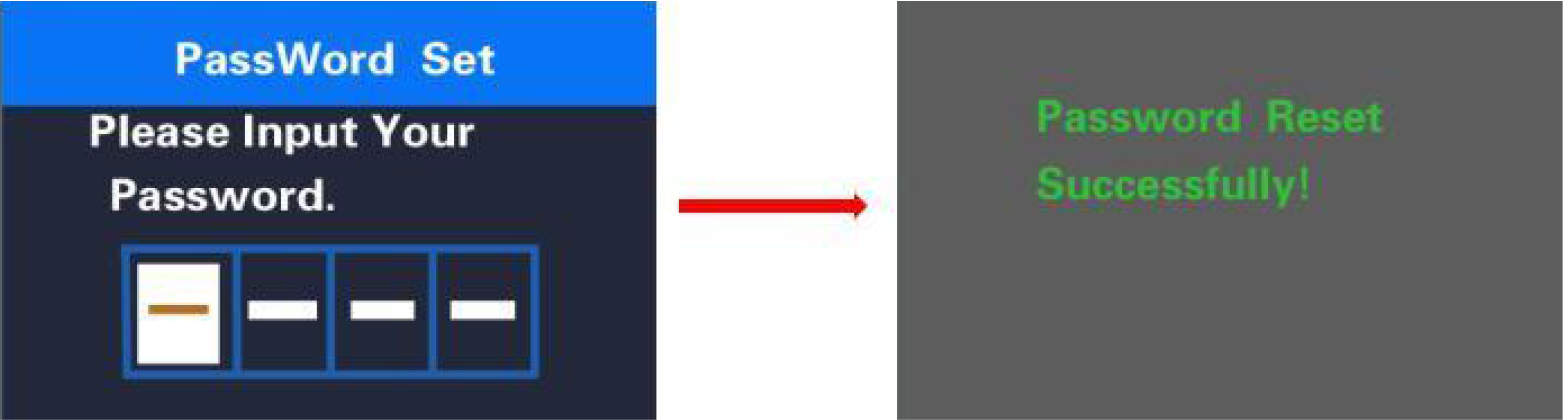
Factory settings
Hold + and i button for over 2 seconds to enter the factory settings page. Short press +/- to
switch between NO and YES. Choose YES and hold i button for over 2s and the display will be
reset to factory settings. When it is done, display returns to home screen. The default value is
Restore set: NO
If there is not any operations in one minute, the display will exit the settings state.
Display connection layout:
Note: display has an outgoing cable with a connector to motor controller. By default, the connector
is Julet 5 pins male connector with pin-out info as follows:
Display male end pin-out info
Attached list 1:error code definition
Attached list 2:PAS ratio default value table
| Quality Assurance and Warranty Scope |
Ⅰ Warranty
(1) The warranty will be valid only for products used in normal usage conditions.
(2) The warranty is valid for 24 months after the shipment or delivery to customers
Ⅱ The following cases do not belong to our warranty scope.
1. The display is demolished.
2. The damage of the display is caused by wrong installation or operation.
3. Shell of the display is broken when the display is out of the factory.
4. Wire of the display is broken.
5. The fault or damage of the display is caused by the force majeure (e.g., fire,
earthquake, etc.).
6. Beyond Warranty period.
| Warnings |
Use the display with caution. Don’t attempt to release or link the connector when battery is on power;
Try to avoid hitting the display;
Don’t modify system parameters to avoid parameter disorder;
Make the display repaired when error code appears.
| Product model |
E-bike Intelligent TFT central display
An integration of stem and display
Model: KD786
| Specifications |
36V/48V Power Supply
Rated working current :22mA
Off-state leakage current: <1μA
Operating temperature: -20℃~ 60℃
Storage temperature: -30℃~ 70℃
| Appearance and Size |
Product appearance and dimensional drawing (unit: mm)
| Function Summary |
KD786 has many functions to meet the Users needs. The indicating contents are as follows:
Battery SOC indication: voltage value or battery percentage.
Intelligent indication of TRIP, ODO, Current speed, MAX. speed and AVG. Speed, Motor power and Ride/TRIP time(Min).
assist-level selection and indication.
The push-assist control and indication.
Backlight On/Off and headlight icon indication.
Error code indication.
Various Parameters Settings (e.g., Trip clearance, Back-light, Unit toggle, wheel size, speed-limited, battery level bar, assist level, controller limited current, power-on password settings, etc.).
Recover Default Settings
| Functional Area Distribution |
| Button definition |
4 buttons on KD786 display,on/of(),i(
),+/light(
),-/push-assist(
)
| General Operation |
Switching the E-bike System On/Off
Hold the on/off button to switch on E-bike system and provide the power supply for the controller. Likewise, hold the on/off button again, the E-bike system will be switched off .The E-bike system no longer uses the battery power.
When the E-bike system is switched off, the leakage current is less than 1 μA.
When E-bike is not in use for 5 minutes, the E-bike system will switch off automatically.
Display Interface
After switching on the E-bike system, the display will show Current Speed and Trip Distance, ODO, power, battery SOC and assist level by default.
Press the “i” button to show more riding data below: Trip (km)--> Max Speed (km/h)-->AVG speed (km/h)-->Trip time (min)
Switching Push-assist Mode On/Off
To activate the push-assist function, keep holding “ - ” button. After 2 seconds , E-bike is activated to go at a uniform speed of 6 Km/h while the screen displays .
The push-assist function is switched off as soon as you release the “-” button. The E-bike system stops the power output immediately.
Push-assist function may only be used when pushing the E-bike. Be aware of
danger of injury when bike wheels do not have ground contact while using the
push-assist function. Do not use push assist mode when you are riding the bike.
Switching the Lighting On/Off
To switch on E-bike headlight, hold the “UP” button for 2s. The backlight brightness is automatically reduced. Likewise, press the “UP” button for 2s, the bike light can be switched off and light icon disappears and display back light brightness recovers.
Assist Level Options
Press "+" or "-" button to switch the E-bike system assist level, change the motor output power, The default assist level ranges from level “0”to level “5”, The output power is zero on Level “0”. Level “1” is the minimum power. Level “5” is the maximum power. The default value is level “1”.
Battery Indicator
Battery voltage is switchable between 36 and 48 volts. The default voltage is 36V. and the voltage curve for 36v is 31.5V-34.5V-35.6V-37.4V-93.2V.
Motor Power Indicator
The power of the motor is shown via digital display.
Error Code Indication
The components of the E-bike system are continuously and automatically monitored.When an error is detected, the respective error code is indicated in text indication area.Here is the detail message of the error code in Attached list 1
Make the display repaired when an error code appears. You will not be able to ride the bike normally.
| General Settings( DisPlay Setting) |
Press the power button to switch on the display.
To access general settings( DisPlay Setting), hold both the “i ” button for 2s.
Note: all the settings must be done to a parked bike with no speed.
Display Setting
Trip Reset
Trip Reset represents trip distance clearance setting. *And at the same time, Max.
Speed, AVG Speed will be cleared as well.
Press the “+” button or the “-” button to select Yes or No.
To confirm and store a changed setting, press the “i” button. Or
Hold “i” button to return to home page or press BACK to return home page. When
display or E-bike system is off, the above data will not be cleared automatically. The
default setting is “TRIP Rest-NO”
Toggle unit
Toggle Unit represents change unit between Metric and Imperial . The default is
“Metric”.
To toggle unit, press the “+” button or the “-” button to choose the desired setting
item, and then press the “i” button to confirm and store a changed setting. Or Hold “i”
button to return to home page or press BACK to return home page.
Wheel
Wheel represents wheel diameter settings.
Press the “+” or the “-” button to increase or decrease until the desired value is
displayed. The optional wheel diameter is 16”/18”/20”/22”/24”/26”/700C”/28”. The default
is customizable.
To store a changed setting, press the “i” button to confirm. Or hold “i” button to
return to home page or press BACK to return to home page.
Speed limit
Speed limit range is 12Km/h to 40Km/h.
To change basic settings, press the “+” or the “-” button to increase or decrease until
the desired value is displayed.
To store a changed setting, press the “i” button to confirm. Or hold “i” button to return
to home page or press BACK to return to home page.
Set voltage
Set Voltage represents voltage settings.
Press +/- button to switch between voltages 36V and 48V and choose your desired
voltage value. The default is 48V.
Press i button to enter the voltage segment value setting. 5 segment values are to
be set one by one. For example (48V mode), the first segment voltage value by
default is 41.5V and press +/- button to change this value and press i to confirm and
access the next segment value setting. After 5 values are set, press i to confirm. Or
hold “i” button to return to home page or press BACK to return to home page.
SOC view
Press UP or Down to select SOC View and press i button to enter the setting. Press
UP or Down to switch between Voltage values and percentage of Battery. The
default view method is percentage. Press i to store the data and exit SOC view
settings.
Hold “i” button to return to home page or press BACK to return to home page.
Sensitivity
Sensitivity means PAS sensor sensitivity.
Press +/- button to change the sensitivity value, the optional value is 01 to 05. press
i button to confirm and store a changed setting. Or
Hold “i” button to return to home page or press BACK to return to home page.
Advanced Setting
When DisPlay Setting is done, choose BACK and press ON/OFF button to return to home page. And press +/- button to move to Advanced Settings
Assist Level Settings
Power Set represents assist level settings.
Assist Level Modes
8 assist level modes for your choice:0-3, 1-3, 0-5, 1-5, 0-7, 1-7, 0-9, 1-9. The default mode is 0-5.
To change the mode of assist level, press the “+” or the “-” button to choose the desired mode and press the “i” button to confirm&access PAS ratio settings automatically.
Assist level Ratio Settings
To change the assist level ratio, press the "+" button or "-" button to choose the
desired percent value, and press the "i" button to confirm and move to the next
assist level ratio settings.
After all assist level ratios were input, press i button to confirm and store the settings.
*Please refer to assist level ratio defaults in Attached list 2.
Current limit
Current Limit represents controller current limit settings. The setting range is 07 to 22A.
The default is customizable.
To change basic settings, press the “+” or the “-” button to increase or decrease the value.
To store a changed setting, press the “i” button. Or
Hold i button to return to the home page or press BACK to return to home page.
Assistant Num
Assistant Num represents numbers of magnets in the PAS sensor. The settable
numbers is 04 to 09, 12, 24, 32. The default is 12 numbers.
To change the numbers of magnets in the PAS sensor, press the “+” or the “-” button to
increase or decrease the values.
To confirm and store a changed setting, press i button. Or
Hold i button to return to the home page or press BACK to return to home page.
Speed Sensor
Speed Sensor represents speed sensor settings. The default value is 01.
To change speed sensor settings, press the “+” or the “-” button to select the numbers of
magnets in the speed sensor (the settable range is 01 to 12).
To confirm and store a changed setting, hold the “i” button. Or
Hold i button to return to the home page or press BACK to return to home page.
Slow Start
Slow start represents slow start up settings. The range is “0-3”, “3” is the slowest. The
default is “1”.
To change slow start up settings, press the +/- button to choose the desired value.
To confirm and store a changed setting, press the i button. Or
Hold i button to return to the home page or press BACK to return to home page.
LCD luminance
LCD Luminance represents display backlight brightness. 100% is the highest
brightness. 10% is the lowest brightness. 5 settable levels: 100%-75%-50%-30%-10%.
The default is 100%.
To change the backlight brightness, press the “+” button or the “-” button to choose
the desired percentage.
To confirm and store a changed setting, press the “i” button. Or
Hold i button to return to the home page or press BACK to return to home page.
Password (Password refers to the display power-on password.)
Press +/- button to choose ‘Password’ and press i to confirm. Meanwhile press +/- button to
choose ‘Start Password’ and press i to confirm. Press +/- to shift from ‘OFF’ to ‘ON’.
Power-on password enable
In “Start PassWord” interface, choose ‘ON’ and press i to confirm. Meanwhile, display interface
asks for a password. Press +/- button to increase or decrease numbers and press i to confirm
the first digit and move to the next digit. After 4 digits of a password are input, press i to confirm
and the interface will prompt for re-entering the password. If two inputs are consistent, the
system prompts that the password is set successfully. If two inputs are inconsistent, the first
input needs to be repeated correctly and confirm the new password again. The interface will be
redirected to original settings page in 2 seconds after the password is set successfully. Hold i to
return to the home page or by route’ BACK’ →’home page’.
Password Change
When password is enabled. ‘Reset password’ will add to Password interface. Press +/-
button to select ‘Reset Password’ and press i to confirm. Meanwhile, the interface asks for
current password. When the correct password is input, the interface prompts you for a new
password. Then follow the operations of setting a new password. The interface will be
redirected to original settings page in 2 seconds after the password is reset successfully.
Hold i to return to the home page or by route’ BACK’ →’home page’.
Password Disable
In “Start PassWord” interface, choose OFF and short press i to confirm. Meanwhile, display
interface asks for a password. When the correct password is input, the display prompts
password function disabled’. After 2 seconds, the interface will be redirected to original settings
page. Or Hold i to return to home page or by route’ BACK’→’home page’.
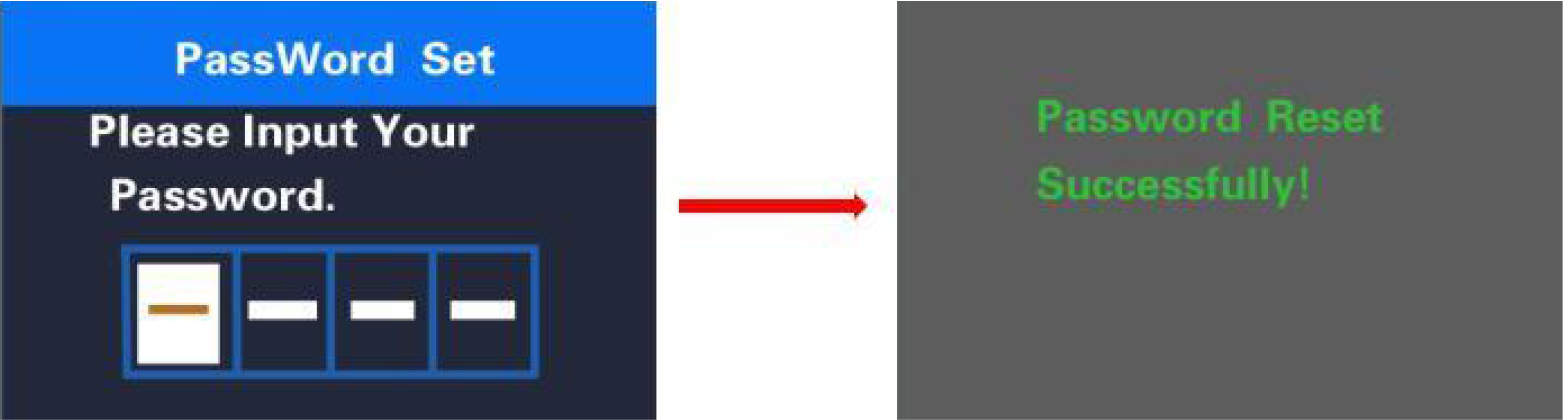
Factory settings
Hold + and i button for over 2 seconds to enter the factory settings page. Short press +/- to
switch between NO and YES. Choose YES and hold i button for over 2s and the display will be
reset to factory settings. When it is done, display returns to home screen. The default value is
Restore set: NO
If there is not any operations in one minute, the display will exit the settings state.
Display connection layout:
Note: display has an outgoing cable with a connector to motor controller. By default, the connector
is Julet 5 pins male connector with pin-out info as follows:
Display male end pin-out info
Attached list 1:error code definition
Attached list 2:PAS ratio default value table
| Quality Assurance and Warranty Scope |
Ⅰ Warranty
(1) The warranty will be valid only for products used in normal usage conditions.
(2) The warranty is valid for 24 months after the shipment or delivery to customers
Ⅱ The following cases do not belong to our warranty scope.
1. The display is demolished.
2. The damage of the display is caused by wrong installation or operation.
3. Shell of the display is broken when the display is out of the factory.
4. Wire of the display is broken.
5. The fault or damage of the display is caused by the force majeure (e.g., fire,
earthquake, etc.).
6. Beyond Warranty period.
| Warnings |
Use the display with caution. Don’t attempt to release or link the connector when battery is on power;
Try to avoid hitting the display;
Don’t modify system parameters to avoid parameter disorder;
Make the display repaired when error code appears.
+86-18506815907
18506815907
Room 904, Unit 1, 3th Bldg, Wan Baocheng, Linping Street, Yuhang District, Hangzhou, Zhejiang, China