| Color: | |
|---|---|
| Samples: | |
| price: | |
| Availability: | |
| Quantity: | |
KD986
Super-ecs
SUP-KD986
| Product name and model |
name:intelligent TFT display for ebike
model:KD986
| Specifications |
36V48V power supply
Rated working current:10mA
The maximum working current:30mA
off-state leakage current:<1μA
Operating temperature: -20℃~ 60℃
Storage temperature: -30℃~ 70℃
| Appearance and size |
Display appearance and dimensional drawing(unit:mm)

Remote control appearance and dimensional drawing (unit: mm)
| Function summary |
KD986 can provide a lot of functions to fit the Users needs. The indicating contents are as
follows:
Battery SOC percentage indication
Motor Power indication
Assist-level indicatio
Speed indication (incl. running speed, Max. speed and Ave. speed)
Odometer and trip distance
The push-assistance function
Trip time indication
Backlight On/Off
Error code indication
USB connection indicator
Various Parameters Settings (e.g., wheel size, speed limit, voltage set, assistance level,controller limited current, password enable/change/disable, etc.)
| Features |
High luminance colored LCD with special technology( The glass lens fully and seamlessly fits to screen for better display effects). Holographic screen, it looks like a smart phone when the display is switched off. The visual effect is good both from different angles and under strong sunshine.
Glass lens, full screen, with no plastic edge.
New appearance, more fashionable, high sense of science and technology.
The display side has no fixed cable. It is cable free. Fully apply the latest technology of socket type connector to the displays. Thus the supply cycle is greatly shortened. It is also good for after sales service, easier for replacement.
The cable from controller is directly inserted into the green connector below. It is the same
way for remote control cable and USB cable. All cables are detachable via connectors.
| General Operation |
Switching the E-bike System On/Off
Press the power button to switch on the E-bike system.
To hold the power button for 2s, the E-bike system will be switched off .The E-bike system no longer uses the battery power.
When switching off the E-bike system, the leakage current is less than 1 μA.
When parking the E-bike for more than 10 minutes, the E-bike system switches off automatically.
Display Interface
After switching on the E-bike system, the display will show Speed and Trip Distance as default. Pressing the “i” button to switch between following elements:
Trip (Km) →ODO (Km)→Max. Speed (Km/h)→ Avg. Speed (Km/h) →Time (Min.) .
Switching Push-assistance Mode On/Off
To activate the push-assistance function, hold the “-” button. After 2s, The E-bike’s drive is activated at a uniform speed of 6 Km/h while the screen displays “”. The push-assistance function is switched off as soon as you release the “-” button on the operating unit .The E-bike system stops the power output immediately.
Push-assistance function may only be used when pushing the E-bike.
Be aware of danger of injury when the wheels of the E-bike do not have ground contact while using the push-assistance function.
Switching the Lighting On/Off
To switch on the headlight, hold the + button. The backlight brightness is automatically reduced. Hold the + button again, the lighting can be switched off.
Assist Level Selection
Briefly press "+" or "-" button to switch between assistance levels so as to change the motor output power, The default assistance level ranges from level “0” to level “5”, The output power is zero on Level “0”. Level “1” is the minimum power. Level “5” is the maximum power. When you reach “5”, press the "+" button again, the interface still shows “5”, and blinks at“5”to indicate the power highest. After the power downshift reaches “0”, press the"-" button again, the interface still shows “0” and blinks at “0”to indicate the power minimum.The default value is level “1”.
Battery SOC Indicator
The five battery bars represent the capacity of the battery.The five battery bars are bright when the battery is in high voltage. When percentage is 0%, the battery needs to be recharged immediately.
Motor Power Indicator
The power of the motor can be read via below interface.
USB connection indication
When the display is inserted into a USB external device, the display interface will show as below.
Error Code Indication
The components of the E-bike system are continuously and automatically monitored.When an error is detected, the respective error code is indicated in text indication area.Here is the detail message of the error code in Attached list 1.
Have the display repaired when error code appears. Otherwise, you will not be able to ride the bike normally. Please always refer to an authorized dealer.
Setting
Press the On/Off button to switch on the display.
To access Setting page, hold both the “+” button and the “-” button for 2s. Display setting and Advanced settings.
All the Settings are operated in the case of a parked E-bike.
Trip Distance Clearance
Trip Reset represents trip distance clearance setting.
To clear trip distance, press the “+” button or the “-” button to select Yes or No. Yes represents clearing a single ride distance. No represents not clearing a single ride distance.
To store a changed setting, briefly press the “i” button to confirm.
Unit km/mile Conversion
Toggle Unit represents unit settings.
To toggle the unit, press the “+” button or the “-” button to choose the desired unit and press the “i” button to confirm The default unit is “Metric (km)”.
To store a changed setting, briefly press the “i” button to confirm.
Wheel Diameter Settings
Wheel represents wheel diameter settings. To change basic settings, press the “+”or the “-” button to increase or decrease until the desired value is displayed. The default value is 26 inch.
To store a changed setting, press the “i” button to confirm.
Speed-limit Settings
Speed Limit represents the limited speed settings. When the current speed is faster than speed limit, the E-bike system will be switched off automatically. Speed limit range is 12Km/h to 40Km/h. The default value is 25Km/h.
To change basic settings, press the “+” or the “-” button to increase or decrease until the desired value is displayed. Press the “i” button to confirm.
To store a changed setting, press the “i” button to confirm.
Battery Power Bar Settings
Set Voltage represents voltage settings. 5 bar voltage values must be entered one by one. For example, “1-” is the first bar voltage value and its default value is 41.2V.
To set battery power bar, press the “+” or the “-” button to increase or decrease the voltage values.
To store a changed setting and access the next bar voltage setting, press the “i”button.
In the same manner, after 5 voltage values are entered completely, press the “i”button to confirm.
Backlight Brightness Settings
LCD Luminance represents backlight brightness. 100% is the highest brightness.The less the percentage, the lower the backlight brightness.
To change the backlight brightness, press the “+” button or the “-” button to choose the desired percentage.
To store a changed setting, briefly press the “i” button to confirm.
SOC View Settings
SOC view represents 2 display methods of remaining battery capacity. One is by the percentage and the other is by the Voltage value. Press the “+” button or the “-” button to choose the desired display method. The default view method is by the percentage.
To store a changed setting, briefly press the “i” button to confirm.
Advanced Settings
After DisPlay Setting is done, Press Back to return to Setting page.
Press UP/DOWN button to choose Advanced Settings and press “i” button to enter Advanced Settings page.
Assist Level Settings
Assist Level Mode Options
Power Set represents assist level settings. In assist level mode settings, there are 8 modes for your choice:0-3, 1-3, 0-5, 1-5, 0-7, 1-7, 0 -9, 1-9. The default mode is 0-5.
To change assist level mode, press the “+” or the “-” button to choose the desired mode and press the “i” button to confirm and access assist level ratio settings automatically.
Assist Level Ratio Settings
To change the ratio of a certain assist level, press the "+" button or "-" button to choose the desired ratio, and press the "i" button to confirm.
For example, the ratio range is “45-55 percent” for level “1”; percentage can be changed and the default ratio value is 50 percent.
To store a changed ratio setting, press the “i” button and move to the next level ratio setting.
After ratios of all assist levels are input, press the “i” button to confirm.
Please refer to assist level ratio default values in Attached list 2.
Controller Over-current Cut Settings
Current Limit represents controller over-current cut settings. The current value can be changed from 7.0A to 25.0A. The default value is 15A.
To change basic settings, press the “+” or the “-” button to increase or decrease the value of the current.
To store a changed setting, press the “i” button to confirm.
Power Assistant Sensor Magnets
Assistant Num represents the number of magnets in the PAS disk. The settable range is “5” to “24”. The default value is 12.
To change the magnet number of power assist sensor, press the “+” or the “-” button to choose the desired number.
To store a changed setting, press the “i” button to confirm.
Speed Sensor
Speed Sensor represents speed sensor settings.
To change speed sensor settings, press the “+” or the “-” button to select the quantity of magnet heads on the e-bike spoke (the range is from 1 to 15). The default value is 1.
To store a changed setting, press the “i” button to confirm.
Slow start
Slow start represents slow start-up settings. It is a time duration before you get power assistance when applying pedal power. The range is “1-4”. “4” is the slowest. The default value is “1”.
To change slow start up settings, press +/- button to choose the desired value. And press the i button to confirm.
Sensitivity
Sensitivity represents the sensitivity of power assist sensor. It means the motor assist should start after a certain number of magnets are passing on the power assist sensor.
To change the value, press the “+” or the “-” button to choose the sensitivity value. The default value can be customized.
To store a changed setting, press the “i” button to confirm.
Reset to defaults
Reset to defaults represents factory settings.
To reset to defaults, press the “+” or the “-” button to choose YES or NO. The default is NO.
To store a changed setting, press the “i” button to confirm.
Power-on Password Settings
To access the power-on password setting page, select ‘Password’ in the menu and press “i” button to confirm.
PassWord Set means power-on password settings. Power-on password is a 4-digicode. The default password is ‘1212’.
Power-on Password Disable/Enable
To enable or disable Start PassWord settings, press the “+” or the “-” button to select ON or OFF. ON means enabling a power-on password while OFF means disabling a power-on password. The default value is OFF.
To enable a power-on password, choose ON and press “i” button to confirm and input the current password or default password’1212’. Press the “+”or the “-”button to change the number and press the “i”button to confirm digits one by one until the correct password( current password or default password’1212’ ) is completed.
To disable the current password, choose OFF and press “i” button to confirm and input the current password correctly.The screen displays‘PassWord Canceled Successfully’. *Then the display password is restoring the default code ‘1212’.
Power-on Password Reset
From the last interface above, press the “+” or the “-” button to select ‘Reset PassWord’ and
press the “i” button to confirm to access power-on password reset interface. There are 3 pages
for setting up a new password:
In the first page, please enter the current password or default password ‘1212’ correctly.
Then it moves to the second page for inputting a new password. Press the “+” or the “-” button to increase or decrease the number and then press the “i” button to confirm digits one by one until a new 4-digit password is completed.
Finally, it comes to the third page and reenter the new password again for confirmation. The screen displays ‘ PassWord Reset Successfully’
When switching on the E-bike system next time, please enter the new password to power on.
Exit Settings
In the settings interface,
Briefly press the “i” button is to confirm and store a changed setting but stay within current setting menu.
Hold the “i” button for 1 second is to store a changed setting and exit current setting menu and return back to display start-up interface.
Hold the “-” button for 1 second is to cancel the setting operations without storing a change and return back to display start-up interface.
If there is no setting operations in one minute; the display will exit the settings state.
| Quality Assurance and Warranty Scope |
Warranty
The warranty will be valid only for products used in normal usage conditions.
The warranty is valid for 24 months after the shipment or delivery to customers.
The following cases do not belong to our warranty scope.
The display is demolished.
The damage of the display is caused by wrong installation or operation.
Wire of the display is broken
The fault or damage of the display is caused by the force majeure (e.g., fire, earthquake, etc.).
Beyond Warranty period.
| Connection Layout |
Socket type male connector (display is cable free)
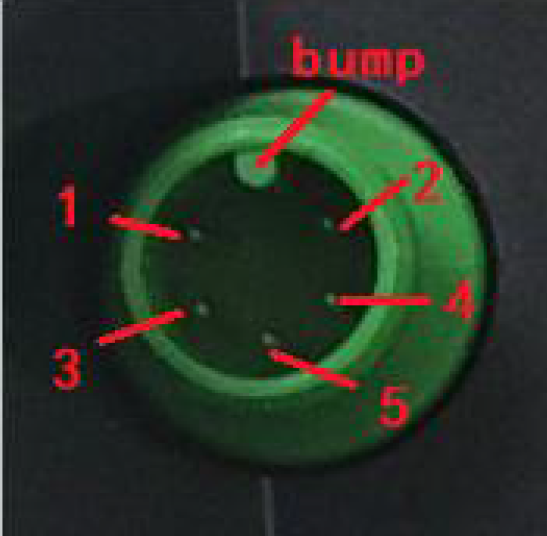
Display-side socket mating connector from controller side
wire sequence table
Some displays have wire connection with water-proof connectors, users can not see the color of lead wires in the harness.
| Warnings: |
Use the display with caution. Don’t attempt to release or link the connector when battery is on.
Try to avoid hitting the display.
Don’t modify system parameters to avoid parameter disorder.
Make the display repaired when error code appears.
This manual instruction is a universal version for DISPLAY KD986. Some versions of this display may be different from specification to specification as to the software. Please always refer to an actual version.
Attached list 1:Error code definition
Attached list 2:Assist level ratio defaults
| Product name and model |
name:intelligent TFT display for ebike
model:KD986
| Specifications |
36V48V power supply
Rated working current:10mA
The maximum working current:30mA
off-state leakage current:<1μA
Operating temperature: -20℃~ 60℃
Storage temperature: -30℃~ 70℃
| Appearance and size |
Display appearance and dimensional drawing(unit:mm)

Remote control appearance and dimensional drawing (unit: mm)
| Function summary |
KD986 can provide a lot of functions to fit the Users needs. The indicating contents are as
follows:
Battery SOC percentage indication
Motor Power indication
Assist-level indicatio
Speed indication (incl. running speed, Max. speed and Ave. speed)
Odometer and trip distance
The push-assistance function
Trip time indication
Backlight On/Off
Error code indication
USB connection indicator
Various Parameters Settings (e.g., wheel size, speed limit, voltage set, assistance level,controller limited current, password enable/change/disable, etc.)
| Features |
High luminance colored LCD with special technology( The glass lens fully and seamlessly fits to screen for better display effects). Holographic screen, it looks like a smart phone when the display is switched off. The visual effect is good both from different angles and under strong sunshine.
Glass lens, full screen, with no plastic edge.
New appearance, more fashionable, high sense of science and technology.
The display side has no fixed cable. It is cable free. Fully apply the latest technology of socket type connector to the displays. Thus the supply cycle is greatly shortened. It is also good for after sales service, easier for replacement.
The cable from controller is directly inserted into the green connector below. It is the same
way for remote control cable and USB cable. All cables are detachable via connectors.
| General Operation |
Switching the E-bike System On/Off
Press the power button to switch on the E-bike system.
To hold the power button for 2s, the E-bike system will be switched off .The E-bike system no longer uses the battery power.
When switching off the E-bike system, the leakage current is less than 1 μA.
When parking the E-bike for more than 10 minutes, the E-bike system switches off automatically.
Display Interface
After switching on the E-bike system, the display will show Speed and Trip Distance as default. Pressing the “i” button to switch between following elements:
Trip (Km) →ODO (Km)→Max. Speed (Km/h)→ Avg. Speed (Km/h) →Time (Min.) .
Switching Push-assistance Mode On/Off
To activate the push-assistance function, hold the “-” button. After 2s, The E-bike’s drive is activated at a uniform speed of 6 Km/h while the screen displays “”. The push-assistance function is switched off as soon as you release the “-” button on the operating unit .The E-bike system stops the power output immediately.
Push-assistance function may only be used when pushing the E-bike.
Be aware of danger of injury when the wheels of the E-bike do not have ground contact while using the push-assistance function.
Switching the Lighting On/Off
To switch on the headlight, hold the + button. The backlight brightness is automatically reduced. Hold the + button again, the lighting can be switched off.
Assist Level Selection
Briefly press "+" or "-" button to switch between assistance levels so as to change the motor output power, The default assistance level ranges from level “0” to level “5”, The output power is zero on Level “0”. Level “1” is the minimum power. Level “5” is the maximum power. When you reach “5”, press the "+" button again, the interface still shows “5”, and blinks at“5”to indicate the power highest. After the power downshift reaches “0”, press the"-" button again, the interface still shows “0” and blinks at “0”to indicate the power minimum.The default value is level “1”.
Battery SOC Indicator
The five battery bars represent the capacity of the battery.The five battery bars are bright when the battery is in high voltage. When percentage is 0%, the battery needs to be recharged immediately.
Motor Power Indicator
The power of the motor can be read via below interface.
USB connection indication
When the display is inserted into a USB external device, the display interface will show as below.
Error Code Indication
The components of the E-bike system are continuously and automatically monitored.When an error is detected, the respective error code is indicated in text indication area.Here is the detail message of the error code in Attached list 1.
Have the display repaired when error code appears. Otherwise, you will not be able to ride the bike normally. Please always refer to an authorized dealer.
Setting
Press the On/Off button to switch on the display.
To access Setting page, hold both the “+” button and the “-” button for 2s. Display setting and Advanced settings.
All the Settings are operated in the case of a parked E-bike.
Trip Distance Clearance
Trip Reset represents trip distance clearance setting.
To clear trip distance, press the “+” button or the “-” button to select Yes or No. Yes represents clearing a single ride distance. No represents not clearing a single ride distance.
To store a changed setting, briefly press the “i” button to confirm.
Unit km/mile Conversion
Toggle Unit represents unit settings.
To toggle the unit, press the “+” button or the “-” button to choose the desired unit and press the “i” button to confirm The default unit is “Metric (km)”.
To store a changed setting, briefly press the “i” button to confirm.
Wheel Diameter Settings
Wheel represents wheel diameter settings. To change basic settings, press the “+”or the “-” button to increase or decrease until the desired value is displayed. The default value is 26 inch.
To store a changed setting, press the “i” button to confirm.
Speed-limit Settings
Speed Limit represents the limited speed settings. When the current speed is faster than speed limit, the E-bike system will be switched off automatically. Speed limit range is 12Km/h to 40Km/h. The default value is 25Km/h.
To change basic settings, press the “+” or the “-” button to increase or decrease until the desired value is displayed. Press the “i” button to confirm.
To store a changed setting, press the “i” button to confirm.
Battery Power Bar Settings
Set Voltage represents voltage settings. 5 bar voltage values must be entered one by one. For example, “1-” is the first bar voltage value and its default value is 41.2V.
To set battery power bar, press the “+” or the “-” button to increase or decrease the voltage values.
To store a changed setting and access the next bar voltage setting, press the “i”button.
In the same manner, after 5 voltage values are entered completely, press the “i”button to confirm.
Backlight Brightness Settings
LCD Luminance represents backlight brightness. 100% is the highest brightness.The less the percentage, the lower the backlight brightness.
To change the backlight brightness, press the “+” button or the “-” button to choose the desired percentage.
To store a changed setting, briefly press the “i” button to confirm.
SOC View Settings
SOC view represents 2 display methods of remaining battery capacity. One is by the percentage and the other is by the Voltage value. Press the “+” button or the “-” button to choose the desired display method. The default view method is by the percentage.
To store a changed setting, briefly press the “i” button to confirm.
Advanced Settings
After DisPlay Setting is done, Press Back to return to Setting page.
Press UP/DOWN button to choose Advanced Settings and press “i” button to enter Advanced Settings page.
Assist Level Settings
Assist Level Mode Options
Power Set represents assist level settings. In assist level mode settings, there are 8 modes for your choice:0-3, 1-3, 0-5, 1-5, 0-7, 1-7, 0 -9, 1-9. The default mode is 0-5.
To change assist level mode, press the “+” or the “-” button to choose the desired mode and press the “i” button to confirm and access assist level ratio settings automatically.
Assist Level Ratio Settings
To change the ratio of a certain assist level, press the "+" button or "-" button to choose the desired ratio, and press the "i" button to confirm.
For example, the ratio range is “45-55 percent” for level “1”; percentage can be changed and the default ratio value is 50 percent.
To store a changed ratio setting, press the “i” button and move to the next level ratio setting.
After ratios of all assist levels are input, press the “i” button to confirm.
Please refer to assist level ratio default values in Attached list 2.
Controller Over-current Cut Settings
Current Limit represents controller over-current cut settings. The current value can be changed from 7.0A to 25.0A. The default value is 15A.
To change basic settings, press the “+” or the “-” button to increase or decrease the value of the current.
To store a changed setting, press the “i” button to confirm.
Power Assistant Sensor Magnets
Assistant Num represents the number of magnets in the PAS disk. The settable range is “5” to “24”. The default value is 12.
To change the magnet number of power assist sensor, press the “+” or the “-” button to choose the desired number.
To store a changed setting, press the “i” button to confirm.
Speed Sensor
Speed Sensor represents speed sensor settings.
To change speed sensor settings, press the “+” or the “-” button to select the quantity of magnet heads on the e-bike spoke (the range is from 1 to 15). The default value is 1.
To store a changed setting, press the “i” button to confirm.
Slow start
Slow start represents slow start-up settings. It is a time duration before you get power assistance when applying pedal power. The range is “1-4”. “4” is the slowest. The default value is “1”.
To change slow start up settings, press +/- button to choose the desired value. And press the i button to confirm.
Sensitivity
Sensitivity represents the sensitivity of power assist sensor. It means the motor assist should start after a certain number of magnets are passing on the power assist sensor.
To change the value, press the “+” or the “-” button to choose the sensitivity value. The default value can be customized.
To store a changed setting, press the “i” button to confirm.
Reset to defaults
Reset to defaults represents factory settings.
To reset to defaults, press the “+” or the “-” button to choose YES or NO. The default is NO.
To store a changed setting, press the “i” button to confirm.
Power-on Password Settings
To access the power-on password setting page, select ‘Password’ in the menu and press “i” button to confirm.
PassWord Set means power-on password settings. Power-on password is a 4-digicode. The default password is ‘1212’.
Power-on Password Disable/Enable
To enable or disable Start PassWord settings, press the “+” or the “-” button to select ON or OFF. ON means enabling a power-on password while OFF means disabling a power-on password. The default value is OFF.
To enable a power-on password, choose ON and press “i” button to confirm and input the current password or default password’1212’. Press the “+”or the “-”button to change the number and press the “i”button to confirm digits one by one until the correct password( current password or default password’1212’ ) is completed.
To disable the current password, choose OFF and press “i” button to confirm and input the current password correctly.The screen displays‘PassWord Canceled Successfully’. *Then the display password is restoring the default code ‘1212’.
Power-on Password Reset
From the last interface above, press the “+” or the “-” button to select ‘Reset PassWord’ and
press the “i” button to confirm to access power-on password reset interface. There are 3 pages
for setting up a new password:
In the first page, please enter the current password or default password ‘1212’ correctly.
Then it moves to the second page for inputting a new password. Press the “+” or the “-” button to increase or decrease the number and then press the “i” button to confirm digits one by one until a new 4-digit password is completed.
Finally, it comes to the third page and reenter the new password again for confirmation. The screen displays ‘ PassWord Reset Successfully’
When switching on the E-bike system next time, please enter the new password to power on.
Exit Settings
In the settings interface,
Briefly press the “i” button is to confirm and store a changed setting but stay within current setting menu.
Hold the “i” button for 1 second is to store a changed setting and exit current setting menu and return back to display start-up interface.
Hold the “-” button for 1 second is to cancel the setting operations without storing a change and return back to display start-up interface.
If there is no setting operations in one minute; the display will exit the settings state.
| Quality Assurance and Warranty Scope |
Warranty
The warranty will be valid only for products used in normal usage conditions.
The warranty is valid for 24 months after the shipment or delivery to customers.
The following cases do not belong to our warranty scope.
The display is demolished.
The damage of the display is caused by wrong installation or operation.
Wire of the display is broken
The fault or damage of the display is caused by the force majeure (e.g., fire, earthquake, etc.).
Beyond Warranty period.
| Connection Layout |
Socket type male connector (display is cable free)
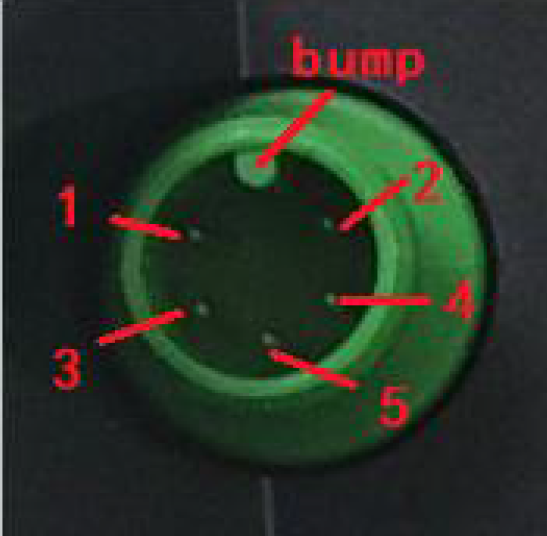
Display-side socket mating connector from controller side
wire sequence table
Some displays have wire connection with water-proof connectors, users can not see the color of lead wires in the harness.
| Warnings: |
Use the display with caution. Don’t attempt to release or link the connector when battery is on.
Try to avoid hitting the display.
Don’t modify system parameters to avoid parameter disorder.
Make the display repaired when error code appears.
This manual instruction is a universal version for DISPLAY KD986. Some versions of this display may be different from specification to specification as to the software. Please always refer to an actual version.
Attached list 1:Error code definition
Attached list 2:Assist level ratio defaults
+86-18506815907
18506815907
Room 904, Unit 1, 3th Bldg, Wan Baocheng, Linping Street, Yuhang District, Hangzhou, Zhejiang, China